Card Setup
If you have already decided that you want to make a great first impression to
your partners with the help of Ozeki Card, then the only thing you need to do
is to order your new Smart Business Card.
In this short summary we will explain to you how to set up your brand new Ozeki
Card.
The Ozeki Card is free for personal use, so if you want to enhance your individual business you can create your own card free of charge. This card will be as usable as long you wish. If you are responsible for a team, which you would like to make more professional, then there is two options that you can choose from: purchase the OzekiCard software from us and setup a system in your own office, or you can let us host your service in the cloud and you can buy monthly subsciption fee.
Process of ordering your Smart Business Card
In this animation video, we will show you, what is the accurate process of ordering an Ozeki Card from us. You can see the essential movements from the first step to the last one. If you follow these quick instructions, then you can set up your Smart Business Card easily and use it in the future.
How to manage your Business Card settings
With this simple picture our aim is to help you to see the whole process of setting up your personal card, in order to make your task much more fluent. We attached the steps to numbers, to make the picture easier to follow.
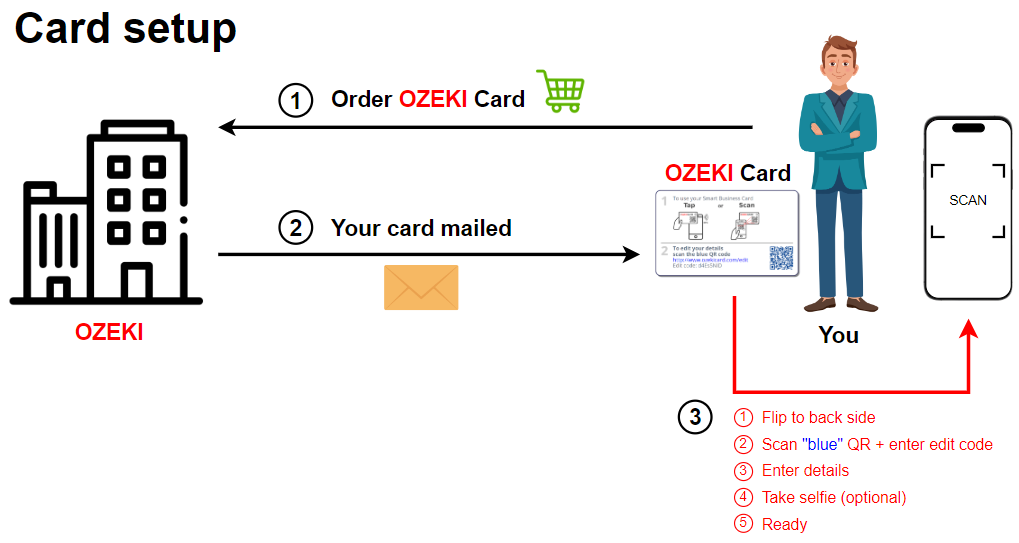
1. Place an order
Your first task is to place your Ozeki Card order via our website ( https://ozekicard.com ) or send us an e-mail included your personal demands, at the info@ozeki.com e-mail address. We will send you a notification e-mail about the details, as soon as we received your order.
2. Wait for your Ozeki Card
When your Smart Business Card is ready, we will notify you that is has been mailed.
3. Execute the settings
Thereafter you received your new Ozeki Card, you can customize your vital details.
When you get your card in hand, at the front side of it you will see the name of
the card owner, card number and the QR Code that can be scanned by your
partners’ mobile. That QR Code will guide the scanner to your personal page via
the URL of the website included by the QR Code.
At the back side of your Ozeki Card, a quick instruction figure can be seen, how
to use your Smart Business Card and the edit code for the customization.
In order to fill in your contact information, flip the card to the back side of
it. Then scan the QR Code, highlighted in blue at the bottom right with your
smartphones’ camera. Follow the pop-up link. This link will lead you to a page,
where you can enter your edit code. By entering the edit code will bring up a
site where you have to specify the details associated with your Smart Business
Card. You can fill your basic details, business address, personal contacts, home
address, social media platform URLs and upload a portrait. It is optional to
take a selfie or select an already existing picture from your phone gallery.
When you are done with personalizing your Ozeki Card details, save your data, by
clicking on the „Save changes” button, highlighted in blue. Then you can take a
look at your Smart Business Card, by clicking on the „View card” button,
highlighted in green at the bottom.
What you can see at your Online Business Card?
This card provides you to share your business details in a quick&easy way.
By scanning the card with a mobile phones’ camera, your credential informations
will appear automatically at the mobiles’ browser.
At this Business Card site there are the main informations in an aesthetic layout.
There, your partner can use the buttons for their personal purpose of contacting
you. They can:
• visit your website,
• visit your social media platforms,
• save your phone number to their contacts,
• send details in e-mail, in an immadiate way,
• send text messages,
• and get the directions of your place.
They can also call you immediatelly or forward your Smart Business Card to
others, by sending in SMS, e-mail, via social media platforms or only show them
your QR Code for identification.
Summary
If you have followed our quick instruction guide, then you are able to use your Smart Business Card in the future and maximailize your efforts. Your Ozeki Card provides you to be aways up-to-date and be modern at the same time. Enjoy using your new Smart Business Card. If you have any further questions, please contact us in e-mail, at the info@ozeki.hu address.

 Sign in
Sign in