Details of the Digital Card
In this tutorial, we are going to explain the information about the main parts of the Ozeki Card. You can learn what purpose do these tools serve and how can you use them in the future. This kind of knowledge is indispensable while using the Ozeki Card.
Image of the Digital Card components
The picture shows you the main elements of the Ozeki Smart Business Card. You can also learn their functions and their locations on the card. You can see how easy to find the items on the Smart Card because all the essential functional buttons has placed on it.
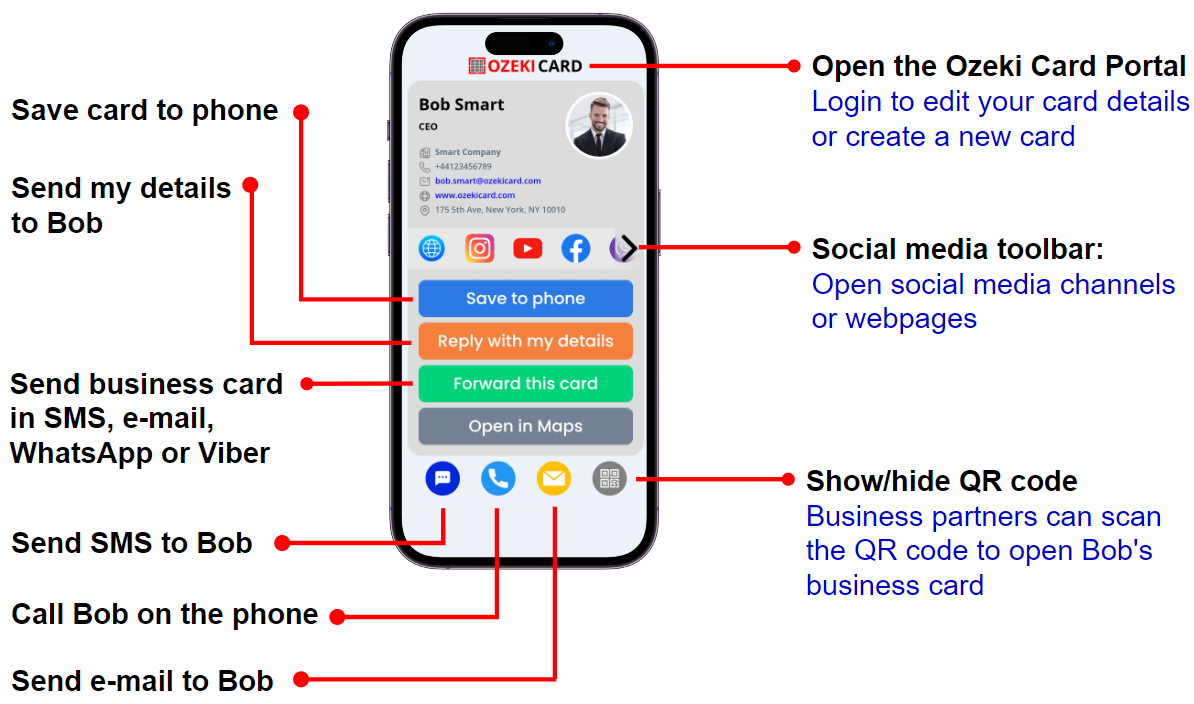
Number 1: Ozeki Card Portal
While using your Ozeki Card, you may have different questions about the tools and
functions. So, to make this situation easy for you, we placed a shortcut icon at
the top of your Smart Business Card. By tapping on the "OZEKI CARD" icon, the
Ozeki Card Portal will appear. There you can login to your Ozeki Card account
and make edits on it or create a new card.
By opening the Ozeki Card portal, you can gain a clear insight into statistics
that contains important data about your Smart Business Card. You can query
the number of times the card was viewed, including the time of the day and the
number of the viewers. According to these statistics, you can bring your decisions
to the future.
Number 2: Personal Details
Your vital contact information can be found under the "OZEKI CARD" caption. There, you can set up your portait, type your name on it, specify your position. You can add your company's name, your phone number, e-mail address, website URL for more details and you can add also the location of your common working place. These information are essential for an effective communication with your business partners and clients. This part of the Ozeki Card is always can be changed, so you don't need to worry about that your data becoming outdated.
Number 3: Social Media Toolbar
At the middle of your Smart Business Card, you can find a social media toolbar, in order to open your social media sites easily. The website of your business can be approached with a single tap on the browser icon. Your LinkedIn profile can be also can be viewed. The Instagram and Facebook icons guide you to the main profile of you or your business, where you usually posts and communicate of daily a basis. If you own a YouTube channel, than it can be linked to your Ozeki Card, you can gain more followers or you can link an important video connected to your business.
Number 4: Save Card To Phone
It is also an available function to save the Smart Business Card, so you and your partners can open it anytime and anywhere they want. Your phone number can be saved also to their mobile phones' contacts, so the partners can call you when they need. Saving the Ozeki Card provides that the Smart Card is always an up-to-date tool.
Number 5: Reply With My Details
The "Reply With My Details" button provides you that to change personal informations
between you and your partners. If your partner click on the "Reply With My Details"
button, a new for will bring up to them. There they can type their contact details,
including their names, phone number, e-mail address or some kind of text message which
is optional to them. As a confirmation, they have to agree the policies that about
to share their details.
By saving these informations, they will be appear at your contacts as an address.
If your partners do not yet have an Ozeki Business Card, then one will
be created for them. In this way, you can see each other's Ozeki Smart Business Card
details.
Number 6: Forward This Card
Your partners can forward your Ozeki Card to others via SMS, e-mail, WhatsApp and Viber. The card allows you to send your contact information to friends who want to receive it. A card that has been received in SMS, e-mail, WhatsApp or Viber, can be opened and used, too. In this way the card can be send over and over between people.
Number 7: Open In Maps
In order to make the way more easier for your partners to find you, we have created a button that serves that aim to share your or your business's location. If they click on the "Open In Maps" button, then they will see the directions to the given destination, so it won't cause any difficulty to find you.
Number 8: Send SMS To Bob
There is an another button that has an important function. Your partner has the possibility to send you text messages, by tapping on the SMS icon at the bottom left of the screen. The SMS form will appear, then they can type the text message, then send it to your mobile phone number.
Number 9: Call Bob On The Phone
It is also possible to call you directly, by tapping on the phone icon. This provides that the partners are always be able to contact you whenever they need to. In this way, they can call you easily. After the call they can save the phone number, too.
Number 10: Send E-mail To Bob
Your partners can also send you direct e-mails. They only have to choose the e-mail icon at the bottom of the screen. They do not have to type the e-mail address, because this form do it automatically. Their task is only to write the text of their e-mail. This is a really useful function because it ease them to send important e-mails.
Number 11: Show Or Hide QR Code
We placed the Ozeki Business Card's QR Code, too, so it is easy to scan the Code with their smart phone's cameras to open your Business Card. By clicking on the QR Code button, it will show up in a bigger size, in order to make the scanning process easier. By tapping on the QR Code button for the second, it will close the big size icon and you will see your Ozeki Smart Business Card again.
Summary
Now, you are know about all the great functions of the Ozeki Business Card that
make your job much more easier in your everyday business. It saves you time, money
and also ensures that you never miss an opportunity to make a valuable connection.
If you have any questions, contact us at info@ozeki.com email address, or read more info
at ozekicard.com.

 Sign in
Sign in